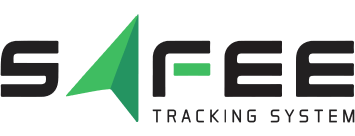Interactive Data Analysis: Master Your Fleet's Live Data
Your fleet generates thousands of data points every hour. Are you analyzing it, or just storing it? The constant flow of live event data often overwhelms existing systems, creating a major blind spot where critical insights—and profitability—get buried. To truly boost your team’s productivity and transform raw numbers into strategic advantages, you need to stop reacting to reports and start instantly controlling the data stream itself.
Safee is closing that gap. We have integrated cutting-edge capabilities for interactive data analysis directly into your dashboard. This means fleet managers gain immediate power to group, aggregate, sort, and filter live updates from every vehicle right on the screen. Discover the full potential of this advanced data analysis across your Alarms Report, Alarms Explorer, and Vehicle Driving Dashboard, ensuring your strategic decisions are driven by the most organized, real-time intelligence available.
What is the importance of interactive data analysis to fleet management?
The dynamic nature of fleet operations means managers face a constant influx of live updates and event data. The true importance of interactive data analysis lies in its ability to directly address the key challenge of modern fleet management: transforming this massive, live data stream into immediate, actionable intelligence that drives profitability and safety.
Safee has introduced powerful enhancements to its user interface—integrating advanced data organizing and displaying capabilities—specifically to boost user productivity. This evolution moves your team beyond viewing static information to actively controlling and interpreting the live events data received directly from GPS tracking devices.
Why Interactive Analysis is Critical:
- Unlocking Efficiency: By integrating AgGrid features with our data tables, fleet managers gain the power to instantly group, aggregate, sort, and filter data. This means you can quickly isolate critical events, such as excessive speeding alarms or idling trends, in real-time, eliminating hours spent manually manipulating raw data.
- Faster Interpretation: The advanced data analysis capabilities allow you to drag and drop columns to organize the tables precisely as needed. This customization drastically improves the interpretation of live updates, ensuring rapid understanding of the dynamic environment.
- Total Visibility: These interactive features are deployed across essential operational areas, including the Alarms Report, Alarms Explorer, Vehicle Driving Dashboard, and specialized reports like the Geofence Backtracking Report. This ensures that wherever data is streaming, you have the necessary tools for deep, interactive analysis.
In essence, interactive data analysis gives fleet management the control and speed necessary to move from reactive decision-making to proactive, data-driven strategy.
Also read: Video IVMS: The Complete Solution for Safer and Smarter GCC Fleet Operations
Why to Choose Safee’s Interactive Grid?
Safee’s new interactive data analysis feature makes it easier than ever for fleet managers to understand and act on their live operational data. With advanced, web-based data analysis tools, you can instantly organize, group, and filter information in real time — all without needing to export reports or switch between systems.
The platform brings live fleet data analysis and fleet data aggregation together in one interactive dashboard, helping you visualize performance trends, monitor key events, and make decisions based on real, up-to-date information. Whether you’re reviewing alarms, trips, or vehicle behavior, Safee’s grid gives you full control and clarity over your fleet operations analytics.
Stay ahead of the curve with smarter, faster insights powered by real-time fleet data visualization.
Try Safee today and see how interactive fleet dashboards can transform the way you manage your fleet.
What Features Are Available in Safee’s Platform?
Safee’s platform introduces a new generation of interactive data analysis tools designed to help fleet managers make faster, smarter decisions using live operational data. Through advanced AgGrid integration, users gain full control over how they view, filter, and interpret their fleet information — all within a single, web-based interface.
Here’s an overview of the key features and how they enhance your fleet operations analytics:
1. Web-Based Interactive Data Formatting
With Safee, users can organize and format their fleet data directly online — just like in Excel — without the need to export files.
This web-based data analysis tool allows you to:
- Modify and arrange data tables dynamically.
- Work securely in the cloud without relying on local storage.
- Schedule automatic email reports that retain your preferred layout and format.
- Save time, enhance collaboration, and keep your team aligned with live, accurate information.
2. Smart Fleet Data Aggregation
Safee enables users to perform instant fleet data aggregation using built-in functions such as Sum, Min, Max, and Count for numeric data, and MinDate or MaxDate for dates. Turn complex datasets into simple insights — track totals, averages, or frequency trends with one click.
3. Multilevel Grouping for Deeper Insights
Group your live data across multiple levels by simply dragging and dropping columns, such as by vehicle, driver, or site, identifying behavioral patterns and operational trends quickly to support real-time fleet data visualization.
4. Range Selection & Draggable Columns
Easily highlight multiple data cells for copying or exporting, and rearrange columns by dragging and dropping them where needed. Gain full control over your workspace, allowing for cleaner, more customized fleet dashboards.
5. Pinned Columns for Quick Reference
Keep key details like driver name or vehicle ID always visible by pinning them to either side of the table. Simplify your monitoring workflow and ensure critical information is never out of sight.
6. Advanced Filtering and Sorting Options
Finding exactly what you need in seconds and having fast decision-making during fleet operations, Safee offers multiple levels of data filtering:
- Expression filtering (AND/OR logic) for advanced searches.
- Checkbox filters for Excel-style quick selection.
- Quick text search to filter all columns simultaneously.
- Sidebar OR filters for flexible, multi-criteria searches.
7. Instant Data Sorting and Exporting
Sort columns with a single click or export selected data to Excel while maintaining your chosen layout and styling, streamlining data sharing, reporting, and collaboration across teams.
8. Intuitive Sidebar Controls
Access and customize your view with dedicated panels for columns, filters, and grouping options to personalize your interactive fleet dashboards to focus on what matters most to your operations.
Safee’s advanced interactive grid turns static data into actionable insights. Experience smarter, faster decision-making with real-time fleet analytics — request your demo today.
Also read: AI Driver Behavior Analysis for Safer Fleets
Additional Sidebar Features in Safee’s Interactive Grid
Safee’s platform goes beyond traditional reporting with advanced sidebar options that enhance interactive data analysis and bring deeper control to your fleet operations. These tools make it easier for managers to navigate complex datasets, uncover insights, and customize views across their interactive fleet dashboards.
Columns Panel
Description: Easily hide or display any data column using simple checkboxes beside each field name. You can also access built-in options for fleet data aggregation, grouping, and formatting directly from the panel.
Value: Focus your attention on the most relevant fleet performance metrics while keeping your workspace clean and efficient.
Filters Panel
Description: Access all column filters from one centralized location to streamline your live fleet data analysis. With just a few clicks, you can isolate trends related to driver performance, vehicle status, or operational zones.
Value: Simplify complex datasets into clear, actionable insights for faster decision-making.
Filter Panel
Description: Create customized “OR” filtering expressions to compare data across multiple parameters—for example, selecting specific vehicles or drivers across different routes.
Value: Discover meaningful patterns in your fleet operations analytics by comparing diverse conditions side-by-side.
Together, these sidebar features transform Safee’s grid into a powerful web-based data analysis tool — giving you complete control over how data is displayed, filtered, and reported.