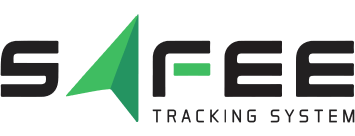Heatmap Visualization: Optimize Fleet Strategy and Control
Stop relying on assumptions. If your current GPS fleet monitoring only shows vehicle trails, you’re missing the true hotspots of operational waste and inefficiency. For B2B logistics, making data-driven fleet optimization decisions requires moving beyond simple tracking to see where your fleet is actually clustering and spending time. You need visual, undeniable proof.
This article introduces Safee’s heatmap visualization feature—the dynamic analytical tool built for precision fleet management. We will detail how this solution translates massive location data into actionable insights, showing you the exact mechanisms for effective data visualization for fleets, and how our advanced controls ensure you achieve unparalleled efficiency in your fleet mapping and deployment strategy.
What is a heatmap in data visualization?
A heatmap visualization is a dynamic analytical tool that leverages color gradients to represent the density of activity across a geographical area. Unlike conventional fleet mapping that merely tracks individual vehicle movement, a heatmap aggregates massive quantities of location data over time. This process translates complex data into an immediate, intuitive visual—where the deepest reds signify the highest concentration of activity, and cooler colors denote less frequent movement. This approach makes fleet data instantly understandable.
What does a heatmap visualize?
Safee’s heatmap visualizes the activity and density of your fleet vehicles specifically. By analyzing aggregated data from your telematics devices, fleet managers gain unparalleled clarity on where resources are truly being utilized. It instantly highlights hotspots and helps in visualizing fleet trends—such as high-traffic waiting areas, frequently used delivery zones, or potential bottlenecks. You see exactly where vehicles have been spending the most time, providing a foundation for strategic adjustments.
ِAlso read: Best Fleet Fuel Management System for Smarter Operations in 2026
What data is best visualized by heatmaps?
The power of a heatmap lies in its ability to manage geographical density and time-based activity. Therefore, the data best suited is that which drives logistical decision-making. Safee’s data visualization for fleets excels at processing the vast quantities of GPS coordinates to reveal where your fleet is clustering. This deep-dive capability is essential for any manager focused on maximizing asset deployment efficiency.
What is the main purpose of a heatmap?
The main purpose of integrating this tool is fleet optimization with heatmap feature.
By providing clear evidence of operational realities, the heatmap empowers managers to move beyond guesswork. The visual insights directly support data-driven decisions regarding routing adjustments, accurate resource scheduling, and validating delivery zones.
Ready to see the difference this data-driven clarity can make in your operations? Request a personalized demo of Safee today.
Also read: Safee Vehicle Fleet Management Software for WASL Compliance
Safee’s New Heatmap Feature for Advanced Fleet Optimization
Having established the core value of density analysis, implementing a powerful fleet monitoring solution becomes the next strategic step. We are excited to announce the latest addition to our platform: Safee’s heatmap visualization feature.
- Designed specifically for data visualization for fleets, this essential tool provides fleet managers and business owners with the precise, valuable insights into their operations needed to make data-driven decisions.
- By implementing this feature, you immediately gain the clarity required to significantly improve the efficiency and safety of your entire fleet.
What Safee’s Heatmap Visualization Feature offers to you?
The heatmap visualization feature in Safee is engineered to translate complex data into immediate, actionable intelligence for your operations. By moving beyond traditional GPS fleet monitoring, we give you the tools to optimize resource allocation and routing based on real-world activity density.
What Safee Offers | The Mechanism | Operational Value & Optimization) |
Instant Visualization of Fleet Activity | Safee uses color coding to visualize the activity of your fleet vehicles on a map. This is achieved by aggregating vast location data from GPS trackers and telematics devices. | Managers can instantly visualize fleet trends and pinpoint hotspots where vehicles spend the most time (e.g., delivery zones, congested areas). This data drives better fleet optimization decisions regarding scheduling and resource deployment. |
Clear Density Mapping | The system generates the heatmap by compiling data points over a specified timeframe. It assigns a color gradient where the warmest color (red) represents the highest density of activity, and cooler colors (blue/green) represent the lowest. | Provides objective proof of operational bottlenecks and vehicle clustering. This robust data visualization for fleets ensures your strategic decisions are based on quantifiable density patterns, maximizing efficiency. |
Ready to transform your activity data into powerful visual insights? Request a demo today to see how Safee’s heatmap feature revolutionizes your fleet mapping strategy.
Also read: Why Small Businesses Need Fleet Management Solutions
How to Start Using Safee’s Heatmap Visualization?
Gaining access to heatmap visualization within Safee is a straightforward process designed for seamless adoption into your fleet management workflow. This ensures that only authorized personnel can leverage this advanced data visualization for fleets.
To start utilizing this powerful feature:
- Enabling Access: The feature must be granted to your company by enabling the specific Heatmap permission located under the Monitoring permissions category within your administrative settings.
- Accessing the Tool: Once enabled, a distinct heatmap icon will appear directly on the map of your main monitoring page.
- Initiating Analysis: Clicking this icon will instantly direct you to a new monitoring page where you can begin your analysis, presenting you with multiple filtering options and selections to customize your initial fleet mapping view.
If you are ready to move from basic GPS fleet monitoring to powerful visual analytics, contact your Safee account manager today to ensure the Heatmap permission is enabled for your company.
How to Filter and Customize Your Heatmap for Deeper Analysis with Safee?
The sophistication of heatmap visualization in Safee is defined by your ability to manipulate the data, transforming a general view into a focused, analytical report. This comprehensive control is essential for achieving precise fleet optimization with heat map feature.
Initial Filtering and Setup
The first step in generating valuable visual intelligence is setting the right parameters. You can quickly generate your customized heatmap using these initial controls:
- Vehicle Filter (Level Filter): Choose precisely which vehicles’ data will be included in the visualization. Multi-selection is available to compare trends across specific groups or asset types.
- Date Filter: Select the exact date range for historical analysis, ensuring your fleet mapping is relevant to the required timeframe.
- Filter Button: Pressing this button initiates the data aggregation process, instantly creating the heatmap based on your selected criteria.
Advanced Customization Tools for Investigation
Once the heatmap is generated, Safee provides powerful additional actions to refine your investigation and compare data sets directly on the map. These tools confirm Safee as a leading solution for data visualization for fleets:
Action | How It Is Applied | Operational Benefit |
Integrate Geofences | Show predefined geofences directly on the generated heatmap. | Instantly double-check vehicle movements and density against user-defined zones, validating compliance and optimal delivery patterns. |
Speed Scroller | Filter the heatmap data to visualize activity within a specific speed range. | Pinpoint areas of excessive speed or, conversely, consistent bottlenecks that cause low speed, directly supporting fleet optimization. |
Ignition Status Selector | Filter data based on whether the vehicle engine was running or off during the analyzed period. | Easily identify zones where prolonged idling contributes to fuel waste and unnecessary costs. |
Date Scroller | Adjust the analyzed date range and watch the effect directly on the heatmap visualization. | Allows for quick, comparative visualizing fleet trends across different operational days or weeks. |
Visual Controls | Use dedicated scrollers (Radius and Opacity) to edit the dimension of data points and change their transparency. | Fine-tune the visualization to ensure clarity and professional presentation, regardless of data density. |
By leveraging Safee’s heatmap visualization feature and utilizing these detailed controls, fleet managers gain powerful insights into their fleet operations, allowing them to optimize their decision-making process and significantly improve overall efficiency and safety.